Getting Started with Feedly
Feedly helps you keep up with the topics and trends that matter most to you, without the overwhelm. We’ll show you how to get started.
1. Find and organize the right sources
A great way to begin staying informed about topics that matter to you is by adding your preferred sources to your Feedly.
Start by adding sources you already know and trust
A source is a place where information comes from. When you add sources to your Feedly, you’ll be able to monitor them all in one place.
By sources, we don’t just mean news sites. Sources include:

When adding your sources, you can easily organize them into Personal or Team Feeds. Feeds are a way to categorize your reading by topic, project, or industry. For instance, if you are seeking information on Cryptocurrencies, you can create a Cryptocurrency feed and add a collection of the most relevant crypto sources. This will enable you to obtain relevant crypto articles and updates in one place.

The main difference between Personal Feeds and Team Feeds is that Personal Feeds are only available to you whereas Team Feeds are available to your whole team. Team Feeds are a perfect way to collaborate with your colleagues and ensure you are all up to date with relevant news to support your research projects. Please note that Team Feeds are only available to Enterprise users.
To add a source to your Feedly:
- Click the second button on the Left menu
- Search for a source you know and trust
- Click ‘Follow’
- Select the Feed you want to add it to or create a new feed
- Add as many sources as you want to that feed, or create more feeds

A quick tip on naming your Feeds is that we suggest you choose a taxonomy that makes sense. For example, If you’re in the finance industry, you could name your Team Feeds like this:
- Finance Business
- Fintech
- Cryptocurrency
- Tech
Keep up with crucial industry trends with source bundles
We’ve created bundles of the best sources on specific topics so you can follow the top trade publications in your industry. If you search for a specific topic, we will suggest a collection or “Bundle” of sources out there to support your research needs.
If you are just getting started, we have Starter Kit Bundles. For instance, if you are looking for information on the advertising industry, we have and Advertising Starter Kit bundle, an Adtech Starter Kit bundle.

Discover new sources and search for topics and skills
If you scroll down that same page, you will be able to see more suggested sources. You should see a small heading called: “Sorting By: Best Match”. This category sorts sources based on a balance of popularity and relevance.
If you click on the right arrow, you can also sort the suggested sources by number of followers, articles per week, or relevance to find the right sources for you.
Relevance is great for finding niche industry experts, because it considers how focused a source is on a topic, instead of how popular it is.

Use Mute Filters to stay focused
Mute Filters can be your most powerful tool to reduce noise and create a focused setup in your Feedly. Here’s how to do it right:
When you create a Mute Filter, Feedly AI mutes specific keywords and removes all mentions of those keywords from your feeds, temporarily or permanently. You can mute things like:
- Companies
- People
- Topics
- Authors
- Sites
To create a Mute Filter:
- Head to "Feedly AI"
- Click on "Mute Filter"
- Select "New Mute Filter"
- Pick a Folder you'd like to apply the Mute Filter to
- Select a Company, Product, or Keyword you'd like Feedly AI to Mute
- Choose a time frame for the Mute Filter
- Click "Create"

See all the ways you can use Mute Filters here
2. Meet Feedly AI
Finding the gems in a sea of articles can be overwhelming and time-consuming. That’s where Feedly AI comes in. Feedly AI is a collection of AI Models that continuously read, analyze, and tag key market intel or threat intel concepts. In addition, we’re constantly teaching Feedly AI how to recognize new concepts to support your research needs!

Feedly AI’s core skills
We’ve taught Feedly AI to read and analyze information so it can declutter your feeds and save you time. You can prioritize topics, trends, and keywords of choice, deduplicate repetitive news, mute irrelevant information, summarize articles, and so much more.

Feedly AI can automate your knowledge-gathering process so you can dig deeper into the topics and trends you care about, and filter out things you don’t. You make the rules, and Feedly AI does the heavy lifting for you.
But how can you make the most out of Feedly AI? - By taking advantage of Feedly’s AI Feeds!
Creating AI Feeds
AI Feeds are a new, powerful and intuitive search and tracking interface that allows you to obtain more accurate search results in seconds. The allow you to expand your knowledge-gathering by searching for topics and trends across the entire web, (not just your selected sources).
In AI Feeds, you can easily pair Feedly AI Models, for instance, you can track Funding Events or Product Launches in the Finance Industry.

3. Share insights with your team
Carefully curated content is only as valuable as what you do with it. Break down silos in your organization by sharing high-value information across teams.
When you invite your team to Feedly, it becomes a powerful platform for insight gathering and collaborative knowledge sharing.
Team Feeds are your team’s go-to place for monitoring content related to your industry and areas of focus. Team Boards are repositories for must-read articles so that everyone’s informed. Here’s how to get started.
Invite your team
Invite your team members to follow along.
If you’re an administrator:
- Select ‘Manage Team’
- Go to ‘Users’
- Click ‘Invite Users’
- Fill out the information on the screen

If you don’t have a Feedly Enterprise account yet, you can request a free trial here to get access to Feedly’s features for teams.
Create libraries of high-value content with Boards
Improve your content curation by saving valuable findings to a Board for future reading. Save it to a Team Board to start creating libraries of must-read content for your team.
Team Boards are the collaborative spaces where you and your team can save the best content you discover on the web.

Add content in your Feedly to a relevant Team Board, or add an article outside of Feedly directly to a Team Board.
How to save content to Boards on Desktop
- Open an article on your desktop
- Click on the Star icon to open your list of Boards
- Choose the board you’d like to add the content to or create a new board

If this is your first Board, take a moment to give it a name. You can save an article to multiple Boards.
You can also add an article to Boards from the Feedly Mini browser extension for Chrome, Firefox, and Safari.
How to save content to Boards on Mobile
- Tap the Star icon
- Pick the board you’d like to save the article to

Or, if you have the Feedly app installed on your phone, you can select the “Save to Board” option from your phone’s share menu.
- Click on the “Share” icon on your phone
- Select Feedly
- Pick your Board


Add Notes and Highlights
To really engage with your reading, add Notes and Highlights to articles you’ve saved to Boards. This feature is available with any of Feedly’s paid plans.
You can even tag teammates so they see the content that’s most relevant to them.
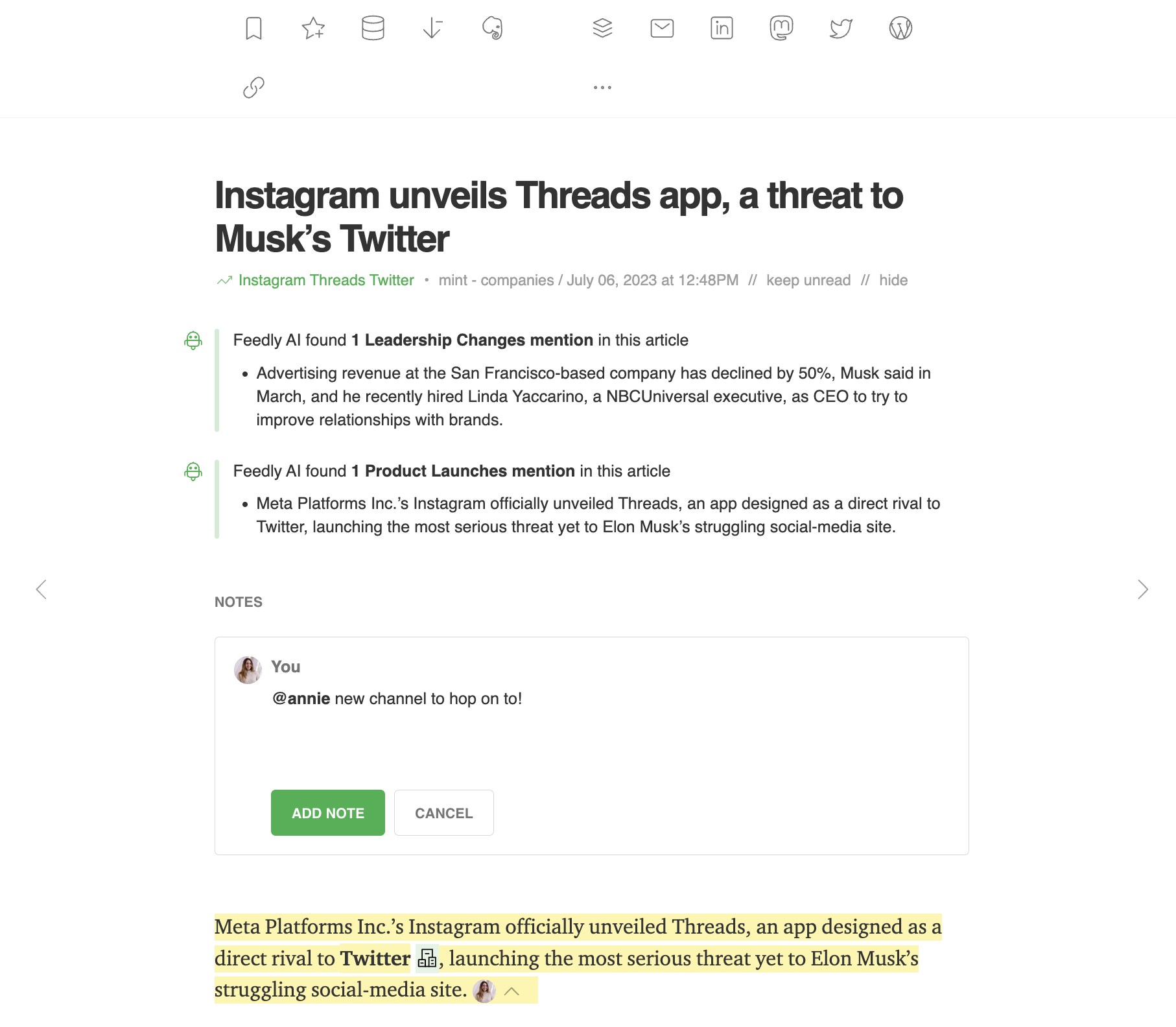
Share insights with your team through Team Newsletters
Team Newsletters are one of our most popular features for businesses who rely on Feedly for competitive intelligence or industry insights.
Sending a Team Newsletter is a simple, powerful way to share important industry trends and insight with the rest of your team via email.

Customize when to send Team Newsletters from a Team Board.
Provide a quick summary of relevant articles saved to a Board about a specific topic or project, and send it to anyone on your team, even if they don’t have a Feedly account.

Publish a Team Newsletter on a regular basis and automatically send it to anyone on your team via email.
Connect your team workflow with integrations
You can use integrations with messaging platforms or Zapier to get notifications when certain types of content has been added to your Feedly.
Use Zapier to connect your Feedly to over 750 other apps and services.
Share new articles in Feedly feeds on Slack
Create an RSS feed of new articles in a Feedly category
Create an RSS feed from new Feedly saved articles
Share new articles in a Feedly category via Gmail email
Store new articles in Feedly boards as items in Notion databases
Save tagged articles in Feedly to new rows in Google Sheets
Create WordPress posts from new articles in Feedly categories
Not seeing what you're looking for?
or
You can use Zapier integrations on any Pro+ or Enterprise Feedly plan.
Next steps
Nice! You’re well on your way to getting the most out of Feedly.
Find advanced tips and features in our knowledge base or new feature updates every week on the Feedly blog.