Follow Twitter Feeds, accounts, lists, or hashtags in Feedly
Before you can access Tweets in Feedly, you need to first establish the integration with Twitter.
Following Twitter in Feedly is a Feedly for Threat Intelligence or Market Intelligence feature.
Pull content from Twitter accounts, hashtags, Lists, and searches directly into your Feedly feeds
🔆 Quota Reminder. When you purchase an API token on Twitter, it includes a number of tweet read-limit quota. Most of our customers subscribe to the Basic ($100/month) Twitter API plan. That plan will allow you to fetch up to 10,000 tweets per month. This means that you need to ensure that the total volume of tweets you collect across all your Twitter feeds in Feedly needs to be lower than 10,000. Some Twitter Search or Hashtag feeds can have a very high velocity and quickly eat through your quota.
Follow @accounts, #hashtags, or keywords
Following tweets is an easy 5-step process:
- Go to the Twitter Tab
- Search for any Twitter handle/account, #hashtag, or keyword
- Click Follow
- Add to your Team Feeds or Personal Feeds
- In your feeds, you’ll be able to scan tweets and the articles they link to
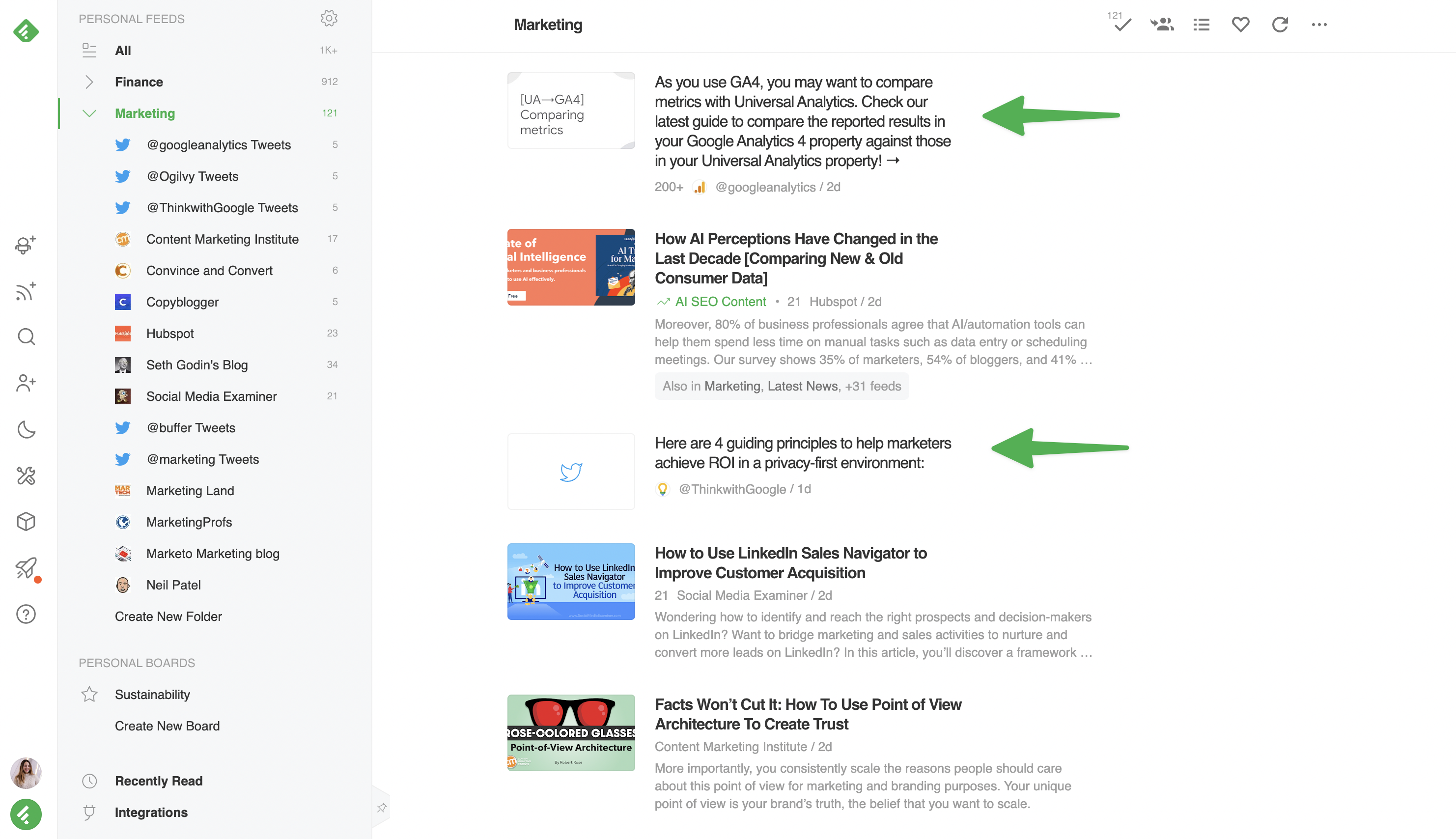
When you search for an account or a hashtag, you’ll see two options: ‘Tweets’ and ‘Tweets with Links’.
- ‘Tweets’ tracks all the tweets made by that account or that mention that hashtag across Twitter.
- ‘Tweets with Links’ tracks tweets that link out to articles, videos, pictures, or any other type of external content.
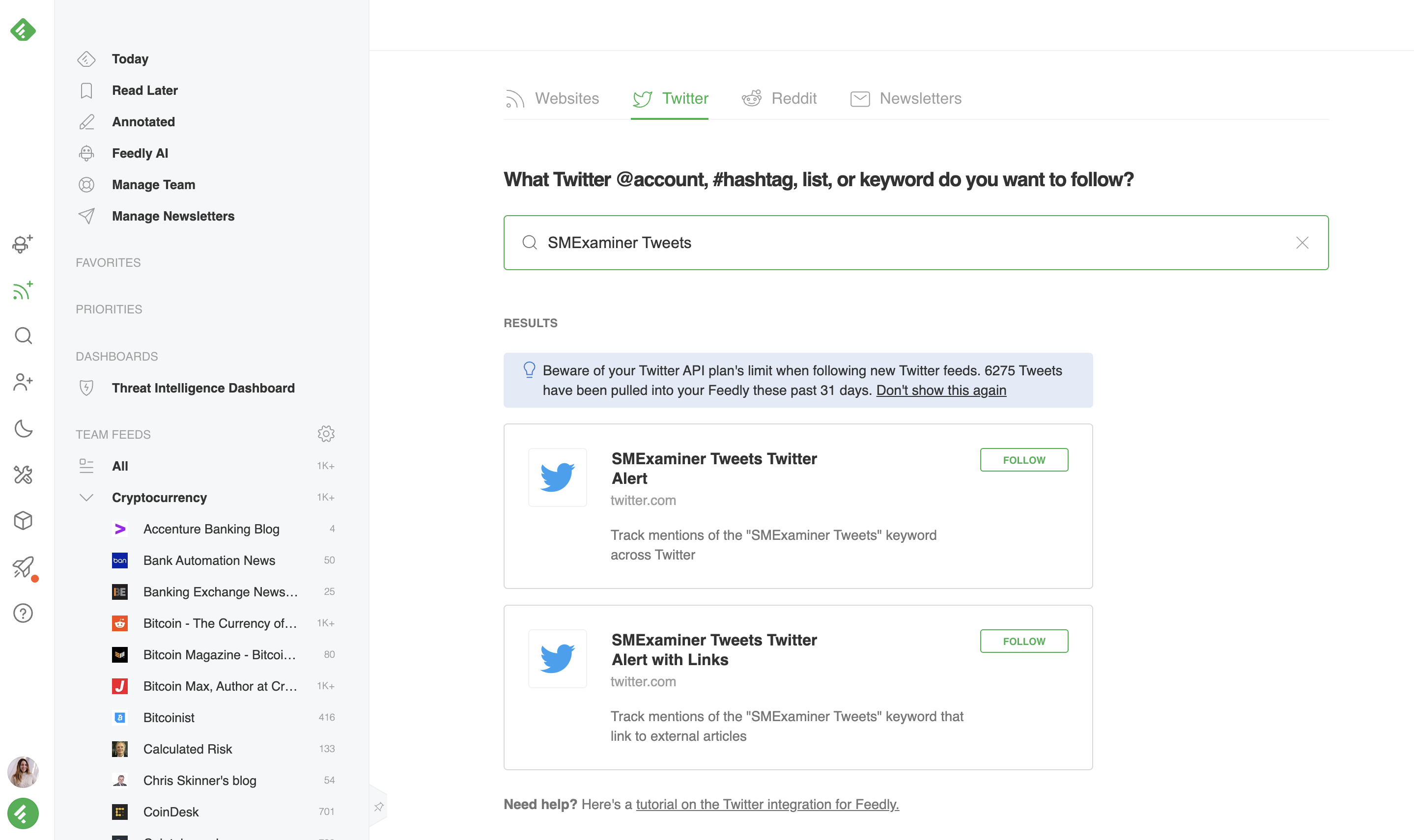
Choosing ‘Tweets with Links’ is great because:
- If possible, we’ll extract the content of linked articles and make the content appear inline, just like any other article in your feeds.
- You can create an AI Feed on both the tweet and the article’s content when extracted.
Quota warning: some twitter hashtags produce a lot of tweets. Following high-volume hashtag feeds can eat up your 10,000 tweets/month quota. The quota is the total of all your tweets across all your Twitter feeds (NOT per feed).
Follow Twitter Lists
You can also follow Twitter Lists, which are curated groups of Twitter accounts.
Follow both your own Lists and other users’ public Lists. Just paste the link of the Twitter List directly into the search bar in the ‘Twitter feeds’ tab.

Copy the URL of the List you want to follow, and paste it directly into Feedly.
Follow Twitter searches, or create advanced search queries to follow in Feedly
Type your search directly into the search bar in Feedly, and the integration will continually pull updated results of the search into your feed.
Here’s a helpful list of Twitter’s standard operators that you can use to refine your search.

Type your search directly into Feedly to add it as a source. Use operators like -filter:retweets to remove retweets from the results.
You can also use the advanced search options on Twitter. Once you’ve created an advanced search in Twitter, click ‘Search’ and then paste the link to the advanced search directly into the search bar in your Feedly.
Quota warning: Some Twitter searches can produce a lot of tweets and eat up your 10,000/month tweet quota. It is very important to refine your Twitter search as much as possible to reduce the volume of the Twitter search feeds to the minimum possible.
Read and enrich linked articles
When a tweet links to an article, you can open the article directly in Feedly.
We pull the content of linked articles into Feedly so you can read and interact with them like you would any other article. You can enrich articles with your notes or highlights to help your team research and analyze content faster.
